intelligent Calculator
“intelli-Calc”
How to Use
intelligent Calculator
“intelli-Calc”
How to Use

Contents
How to
Ver.1.3n



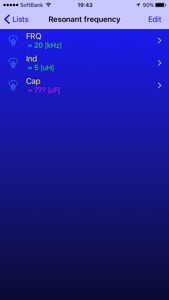
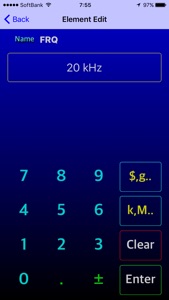
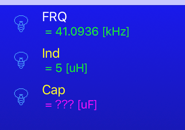
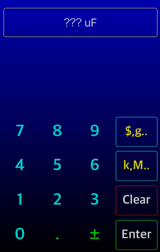
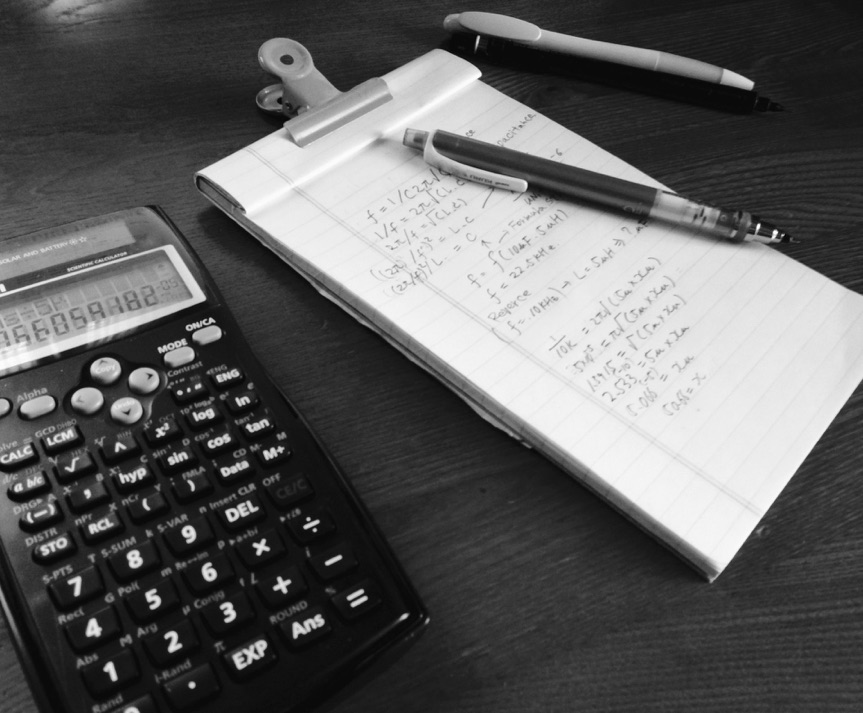
As an example, let's use the equation "Resonant frequency" to find the resonance frequency here.
When an expression is selected, a list of variables (calculation elements) constituting the expression is displayed.
When selected, the numerical value entered before that remains.
FRQ = 41.0936 [kHz] (Response of resonance frequency)
ind = 5 [uH] (Inductance 5 μH)
Cap = 3 [uF] (Capacitance 3 uF) (capacitance)
That is, when the inductance is 5 μH and the electrostatic capacity is 3 μF
The resonance frequency is calculated to be 41.09 kHz.
Next time
I would like to change the capacitance (Cap) so that the frequency (FRQ) becomes 20 kHz using this equation.
If you swipe down in the variable list screen, back calculation starts.
When the frequency is 20 kHz and the inductance is 5 μH, the capacitance is calculated to be 12.6651 μF.
If all the variables have numeric values, recall the term of answer, if there is an answer and there is a blank (???) in the variable, recalculate the variable.
← The value of "Cap" previously erased has been recalculated.
This is the item of the coffee cup icon.
When the calculation is done the light bulb icon will light up
Recalculated results are indicated by a coffee cup icon.
When started up
Display the list of registered expressions.
If you change the name to a formula, it will automatically be registered as new data.
If you change the numerical value of the element, it will be overwritten and saved.
The saved content is
1. Name of the formula
2. a formula
3. Information on each element
3-1: Numerical value set
3-2: Unit (g, ° C, circle, $ ...) can be set freely
3-3: Subscript (prefix) (C, m, k, M, T ....) Select from list
5. Calculation formula category icon
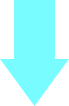

Touch the "Cap" item to switch to the Element Edit screen.
"Clear" Touch to erase the value.
With this, the term of Cap becomes "undecided" and the display becomes → ??? uF.
Press "Enter" to return to the previous screen.
* You can also go back on the screen slide.


When you return to the variable list screen
The term of Cap is now "???".
* ??? Meaning nothing


Touch the "FRQ" item on the variable display screen and change the variable FRQ (frequency) term.
Since the target frequency is 20 kHz, input "20" from the numeric keypad.
If you confirm with "Enter" you will return to the list screen and the FRQ term has been changed to 20 kHz.
I was ready to calculate the Cap (electrostatic capacity) at the frequency of 20 kHz and the inductance of 5 uH.
In the variable list screen, the bulb icon is off so it is not calculated yet.
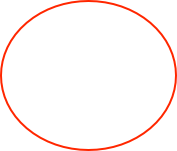
2) Next change the FRQ (frequency) term in the same way as Cap (Capacitance).

3) Run the next re-calculation.
1) First change the term of Cap (Capacitance).
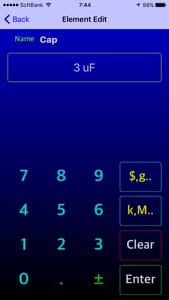
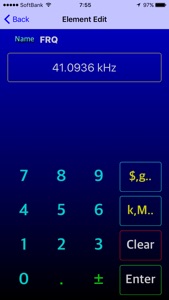

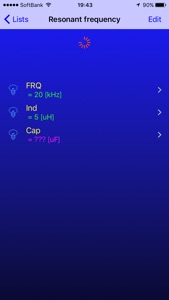
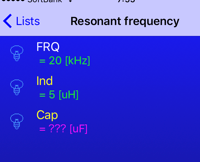
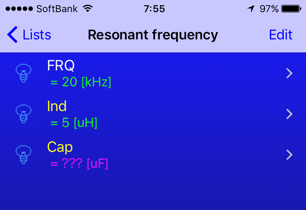
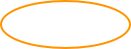
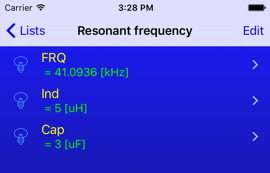
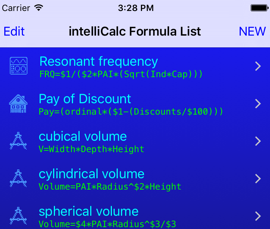
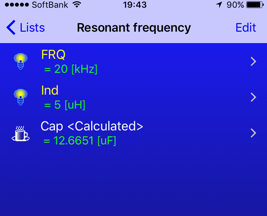
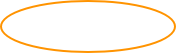
When you swipe down on this screen
Spinning...
Recalculate.
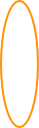
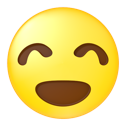
I made a demonstration using the formula for determining the volume of a triangular pyramid