intelligent Calculator
“intelli-Calc”
Detail
intelligent Calculator
“intelli-Calc”
Detail

Contents
Detail
Ver.1.3n


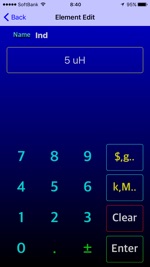
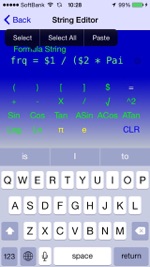
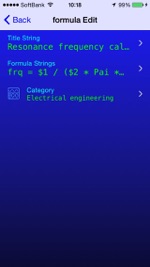
Enter and edit formulas
Create a new formula
To define a new formula, touch "NEW" on the Formula List screen.
The following initial character string is automatically given and it shifts to the Formula Edit screen.
Title :Time stamp
Formula String :ANS =
Category :Not Have Information
About character string used in mathematical expression
1)To enter a constant, add "$". ($ 2 represents a constant of 2)
2)Characters for variables are internally converted to uppercase letters, so they are not case sensitive.
3)"√" is replaced with "SQRT" character.
4)”π” will be replaced with "Pai".
5)The formula has reserved characters for operators.
SIN, COS, TAN, PAI, ASIN, ACOS, ATAN, LOG, SQRT, PAI
These strings can not be used as variables.
6)Although you can enter a numerical value directly instead of an element variable, the expression after analysis will automatically convert the numerical value to a variable and assign it a name individually.
ANS = 3 + 2 ⇨ ANS = E1 + E2 (E1 = 3,E2 = 2)
7)Even if variables with the same name are in more than one place, we manage it as one (from V1.20)
Constraint of calculation formula
1)The same variable name can be used in two places in the calculation formula,
but it can not be calculated inverse. (From V1.20)
2)"=" Is required for calculation formula string.
3)The variables and operators that make up the calculation formula require minimum configuration.
"ANS = X + Y" is the minimum configuration.
4)The calculation order can be clarified by using ().
The calculation takes precedence over parenthesis.
Setting subscript (prefix and unit)
Touch "$, 円 .." on the Element Editor screen to switch to the "Sign Editor" screen
Arbitrary character strings can be set as subscripts, and calculation is not affected.
You can also set prefixes for variables such as kilometers, mega, centimeters and so on.
By touching "k, M .." on the Element Editor screen, you can select the prefix from the Unit Select screen.
A prefix is added to the unit-wise multiplier at calculation time.
( u micro 10 ^ - 6, calculate it as the input value multiplied by 10 ^ -6)
Note: This prefix requires caution.
For example,
Ans [cm] = 10 cm X 10 cm and c (centi 10 ^ -2) are input as an intention of calculating the area
I will calculate the area but the answer will be 1 [cm].
Internally it is interpreted as (10 × 10 ^ -2) x (10 × 10 ^ -2) and it is equal to 1 × 1 and the answer is 1, so unit conversion is done and the display is displayed as 1 cm from 1 × 10 ^ -2.
As described above, unit symbols for modifying elements to solve problems in the same unit system, the prefix
1. Unit symbol → Free string
2, prefix → selection from list
Has become.
For example
When entering cm
1. How to select "C" (10 ^ -2) as the prefix and enter "m" as a unit
2. How to input "cm" as a unit
Although there are the above two types, at first glance, the display is the same, but the contents differ greatly.
If you need a prefix like a complex unit system, input it by the method 1
For the formula of the same unit, use method 2.
About operators
In the current version, the operator specification conforms to the iPhone Objective-C math library specification. (Scheduled to be changed in future updates)
1)The arguments of Sin, Cos, and Tan are "rad" (radians: 1 turn is 2π).
Attention is necessary because it is an angle (Degree) in a scientific calculator.
degree = rad ×180÷π
rad = degree ×π÷180
2) Log has base 10 and subscript represents true number.
Log(3) = Log[10]3
3) Ln represents the natural logarithm with the base e (= 2.718 ...).
Use for multiple places with the same variable name
The same variable name (element name) which was not compatible with Ver 1.20 or later corresponded to the case where it exists in more than one place.
but, it is not possible to calculate inversely the same name elements in more than one place.
This is because we can not converge the numerical value of the answer to a single.
Examples that can not be calculated)
In cases like calculation formula X = Y / Y, the numerical value of Y which is the answer is infinite
Element Editor screen display,
In the example on the right, aa, bb, cc are variable names used in the sub-places and are indicated by four bulbs.
Support for iPhone 4
On the screen of iPhone 4s, "Functions" button was prepared
Pressing this button displays the operator Popup
Formula Edit
String Editor
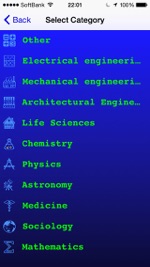
Select Category
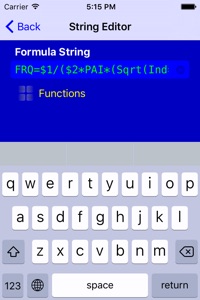
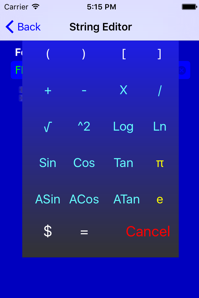
iPhone4s

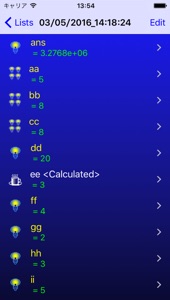
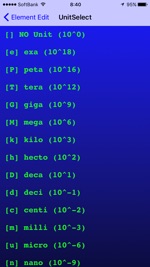
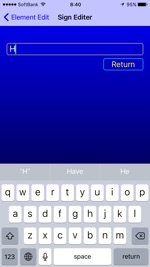





Free input
Select from list


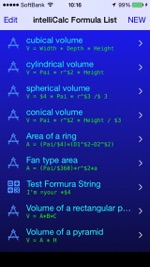
Detail View
Formula List

Numeric entry and editing of elements

Element Edit
Select from list
Free input
String Editor
Unit Select
Screen transition diagram
Numerical input
Select from list
Element selection
Select edit destination
